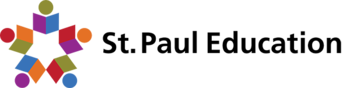Absence Reporting - SafeArrival
One of our top priorities is ensuring that all students arrive to school safely and are accounted for throughout the day. To improve our attendance procedures, we are adding a new system that will make it easier for you to report – and respond to – school absences of your student.
The SafeArrival absence reporting system will let you use a mobile app, a website, or an interactive toll-free phone line to report an absence in advance. As a result, it will take the school less time to verify student attendance and less time to begin to notify parents and guardians of absences that were unexpected or unplanned.
This time savings makes it faster and more efficient to account for all students and their safety.
In addition, if your student is marked absent and the absence hasn’t been explained in advance, our new SafeArrival system will be able to rapidly contact you by automated phone call, text message, email, or mobile app push notification to get a reason for the absence.
Please note that Heinsburg School and Two Hills Mennonite School will not be using SafeArrival. These schools will continue with their previous absence reporting process.
How to Report a Student Absence
Report your child’s absence in advance with 3 convenient methods:
1. SchoolMessenger App *Recommended * – Using your mobile device, download and install the “SM Home” app (NOT ‘SchoolMessenger’ app) from the Apple or Google Play Stores: https://home.schoolmessenger.ca/
- The first time you use the app, select Sign Up to create your account.
- Make sure you select Canada and use the email address your school has on file.
- Once SafeArrival has been activated at a school, parents will be able to, select Attendance (at the bottom of the screen) and then Report an Absence.
- If you do not see the students you expect in your contact list, please contact the school and ask them to add your email to your SchoolMessenger record(s). Once updated with the school, please try again after 24 hours.
2. SafeArrival website – https://home.schoolmessenger.ca/
- The first time you use the website, select Sign Up (top right corner) to create your account.
- Make sure you select Canada and use the email address your school has on file.
- Select the three lines in the top left corner of the page and then Attendance.
- Select Report an Absence in the top right corner of the page.
3. Call the toll-free number 1-844-502-5088 to report an absence using the automated phone system (follow the prompts).
These options are available 24 hours/day, 7 days a week. Future absences can be reported at any time.
Responding to Absence Notifications
SafeArrival uses the SchoolMessenger Communicate automated notification system to contact parents whose child is absent when the absence was not reported in advance. The automated notification system will rapidly attempt to first contact parents by text message, email, or mobile app push notification to get a reason for the absence. If a response is not received within 2 minutes, parents will receive an automated telephone call. If our system is unable to reach the designated contacts, office staff will follow up.
If you report your child’s absence in advance using the SafeArrival toll-free number, website or mobile app, you will NOT receive these notifications.
Important: To receive text messages about your child’s absences, you must be signed up to receive SMS text notifications through our SchoolMessenger notification system. To opt in or learn more click here.
Starting September 3, 2024, please report absences using the new SafeArrival system instead of sending notes or calling/emailing the school.
It is important that all contact information on file is the same for each child. Please update your contact information at their school during the last week of August.
If your child is marked absent and it is not explained in advance, the SafeArrival system will send notifications by automated phone call, email, or mobile app push notification to get a reason for the absence. If our system is unable to reach the designated contacts, office staff will follow up. Calls and contacts will continue until you choose an option to explain the absence.
Parents and guardians can require that a Personal Identification Number (PIN) be entered before absences can be reported or explained for their child using the SafeArrival phone system.
Phone PIN settings are managed through the Attendance page of the SM Home (SchoolMessenger) App or the SM Home webpage.
App PIN Settings
- Select the Attendance icon
- Select the Gear (settings) icon
- Select Manage PIN Settings
- Choose a PIN for each child, if applicable, or have a single PIN apply to all children. Follow the prompts.
Website PIN Settings
- Login to home.schoolmessenger.ca
- Select Attendance
- At the bottom of the calendar, select the Manage your PIN settings link
- Follow the prompts
If the phone number you are calling from matches a phone number on file with the school for your student(s), you will hear your student'(s) name(s). If the system doesn't recognize your caller ID, you will be asked to enter the student's home phone number.
Children will not be listed if their school is not actively using SafeArrival. If you do not see the students you expect in your contact list, please contact the school and ask them to add your email to your SchoolMessenger record(s). Once updated with the school, please try again after 24 hours.
Absences for dates in the past cannot be edited, explained or deleted through the system. Parents/guardians must contact the school.
On the day of the absence, absences can be edited, explained or deleted up until approximately 2:25 p.m. and can always be explained during the school’s notification process. If the system no longer lets you edit an absence, please contact the school to make the change, if required.
Check with the school to ensure the proper contact information is listed in your child’s file. If the information is correct, check your Preference settings (in the app or on the website) to ensure you are permitting the system to contact you in these methods.
Please contact your child’s school starting August 26, 2024, if you have any questions.
Additional Information